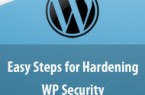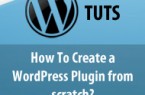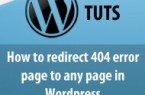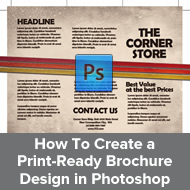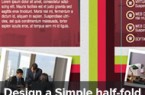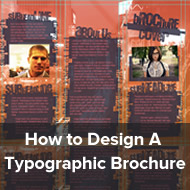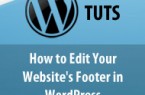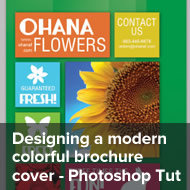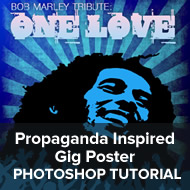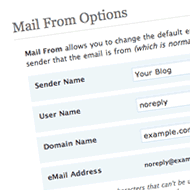Tips to Create an Effective WordPress Theme
WordPress is regarded as one of the best open source website development tool. This Content Management System (CMS) was developed by the WordPress Foundation. Plug-in architecture, template system, widgets, themes and multi-user and multi-blogging facility are counted as the few best features of WordPress.
1. What is a Theme?
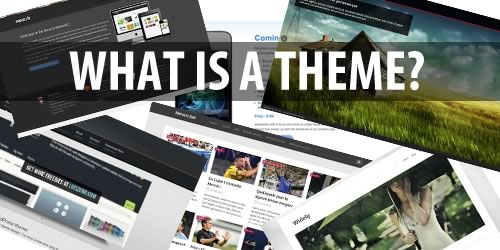
A theme to a website is what skin is to a human body. A WordPress theme is a collection of template files that work together to in order to produce the graphical interface for your website. You can create and develop beautiful websites using WordPress themes. A good theme comes packed with widgets and gives you the option to customize your website.
Available on WordPress are thousands of free themes and premium themes as well. You need to pay for premium themes and they are worth their price. Depending on the purpose of creating your website you can choose the perfect WordPress theme.
2. Choosing the right theme is the first step in creating a website using WordPress
Creating a website using WordPress is a step by step process. The first step in the development of a WordPress site is to choose a theme.
3. Importance of a theme
A theme is regarded as a foundation of a website. If you wish to create a powerful website, you must ensure that its foundation is strong. Depending on the kind of website you are creating and the niche of your site, you must choose the right theme. WordPress themes are designed in such a way that they allow users to change and switch between themes using the Admin Panel while creating a website. This is regarded as one of the advantages of using them.
4. How to get WordPress themes
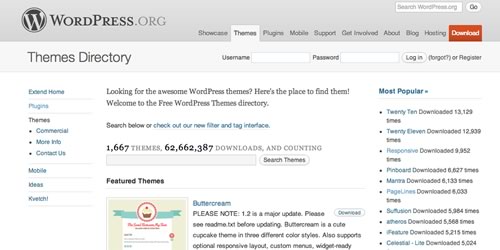
You can visit the official WordPress Theme Directory at the WordPress website. You will find that the themes are classified in various categories. You will come across list of featured themes, most popular themes, recently uploaded themes and newest themes among others.
If a theme catches your attention, you can click on it. You will land on main page of the theme. This page has information like description of the theme, vital statistics, theme reviews, support and a note about the theme developers.
WordPress theme directory is a storehouse of themes and is home to more than 1600 themes in various categories. PageLines, Pinboard,Twenty Ten, iFeature, Simple Catch, Responsive and Eclipse are list of a few WordPress themes popularly downloaded and used.
5. A few popular ways how to add themes has been discussed
How to add a new theme using the Administration Panel
Follow the simple steps to add a new theme using the ‘Administrative Panel’.
- Log on to your WordPress account and go to the ‘Administration Panel’.
- Go to the appearance panel and select ‘Themes’.
- Click on the ‘Install Themes’ option.
- You must locate your theme that you wish to use through the ‘Filter’, ‘Search’ or ‘Sub-Menu’ option.
- Click on the ‘Preview Link’ to preview the chosen theme.
- Hit the ‘Install Link’ button and the respective theme will be uploaded to your website.
6. How to add a WordPress theme manually using File Transfer Protocol (FTP)
Follow the simple steps to manually install a WordPress theme.
- The respective theme archive must be downloaded.
- Additionally, you will have to download and extract the files the theme contains.
- While extracting the files you are required to store the structure of the directory.
- Your host web server must be accessed using a client FTP.
- Next you must create a directory to store your WordPress theme. You can make use of the wp-content/themes directory that WordPress provides.
- The theme files will have to be uploaded to the new directory on the host server.
- You will have to log in to your WordPress account.
- Go to the ‘Administrative Panel’.
- From ‘Appearance Panel’ select ‘Themes’.
- You will sport the ‘Available Themes’ option. Select the screenshot of the theme you wish to activate. You can also select a theme by clicking on name of the theme.
- A preview of the selected theme will be displayed.
- If you wish to activate that theme you must click on the ‘Activate Theme Name’ link that sits on the top right hand side of the screen.
While previewing a theme you might come across a blank preview. If you do, you need to a bit of investigation and find out why the preview of the theme is not being displayed. A majority of WordPress themes come with guidelines. These are written by the developers of the particular theme. While creating a theme follow the guidelines.
Visit the link http://whatwpthemeisthat.com/ and type in the website’s domain name or IP address and click on the ‘Check Button’. This is a free online tool that lets you find out what WordPress theme a website uses. This tool also lets you know what WordPress Plugins have been used. For assistance on WordPress themes visit the link https://codex.wordpress.org/Using_Themes.